I get quite a few customers who want to use my WP Review Slider Pro WordPress plugin to create a directory-style site. While not part of my initial coding plan, implementing this feature is feasible and straightforward with proper setup consideration. This post will walk you through the steps to make things super easy.
It’s also great for any kind of business looking to download and display reviews from different locations on specific pages. For instance, if you manage multiple Airbnb spots or run a Realtor office with various agents. If you have more than 10 sources, this method could be a game-changer, otherwise setting things up individually works too. Both ways are fine, but this method will save you time in the long run. The biggest advantage is only having to create one review template for all your different source locations.
1) Add the Review Source to Download
In this example, I’ll be using the Google Places API download method, but the plugin has 3 different download methods for Google, each with its own positives and negatives. In total, the plugin can download reviews from over 90 different sources.
Go to the Get Reviews Page > Add New Review Source > then choose Google.
Clik here to view.

In the Pop-up choose the Google Places API option.
Since this is a directory style example I could have hundreds of locations. The Google Places API method doesn’t limit me to the number of locations because I will be using my Google API Key to do the download. The Review Funnel and the Crawl method both have max limitations.
Clik here to view.

Enter your Google API Key, click Save, then click Add New Source Page – Google button at the top.
If you need an API Key there are some instruction here. Or go straight to your Google Console.
Clik here to view.
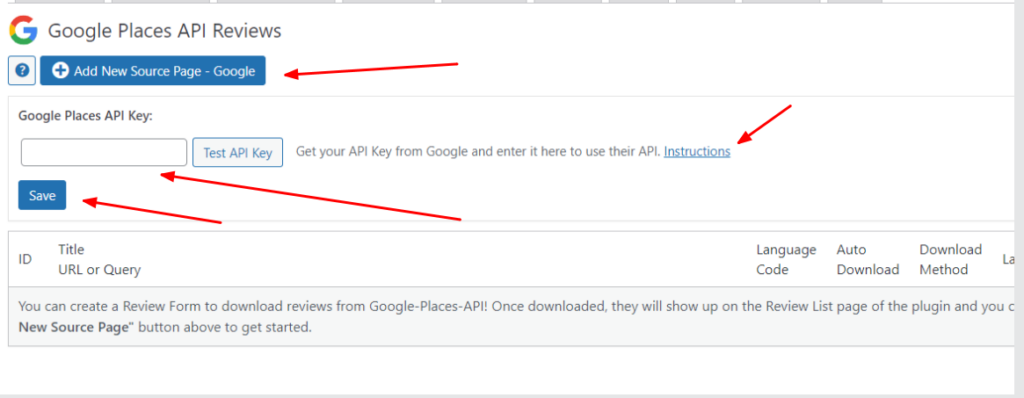
Now you just have to enter your Google business location details.
If your API Key is setup correctly then you should just be able to type in the top box and your location should pop up. Keep in mind that if you don’t have a physical address then this is not going to work. You would need to use one of the other Google download methods. Like the Google Crawl or Review Funnel. If you want to keep the reviews updated, use the Newest and Auto Download Reviews options.
Make sure to enter the Post ID for the page on your site that is associated with these reviews. This will be important later.
Clik here to view.

After you click save you can then download some reviews by clicking the Get Reviews button.
Clik here to view.

The Reviews will show up on the Review List page. Notice that they have the Post ID that I selected in the download form. In my case it is set as ID 2.
Clik here to view.

2) Create a Review Template to display the Google reviews on the WordPress page of that location.
Go to the Templates page in the plugin and click the Add New Reviews Template.
Clik here to view.
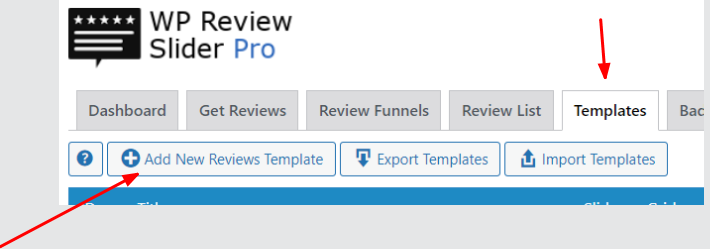
Give the Template a name and change the style if you want.
You can also create a slider or grid add a Header Banner and a ton of other options. You can also just keep the default options if you want.
Clik here to view.

Now go to the Filter page and start filtering out the reviews you do not want to show for this location. The most important filter to use is the Filter By Post/Product.
Clik here to view.
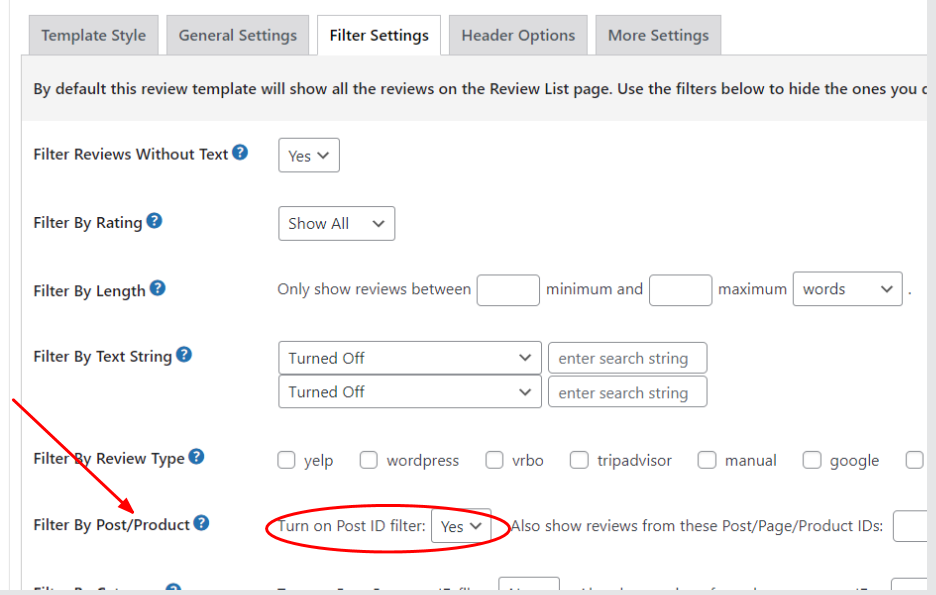
When you turn that on, it will find the Post/Page/Product ID that the user is currently looking at, then use it to filter the Review List and only return the Reviews that have that ID. So If I’m on page ID 2, then it is only going to show reviews that I downloaded and assigned to page ID 2.
With this method you can use the same review template for every location on your site. As long as you assign the correct Post/Page ID when you download the reviews.
Once you save the template grab the shortcode and paste it on the WordPress page.
Clik here to view.
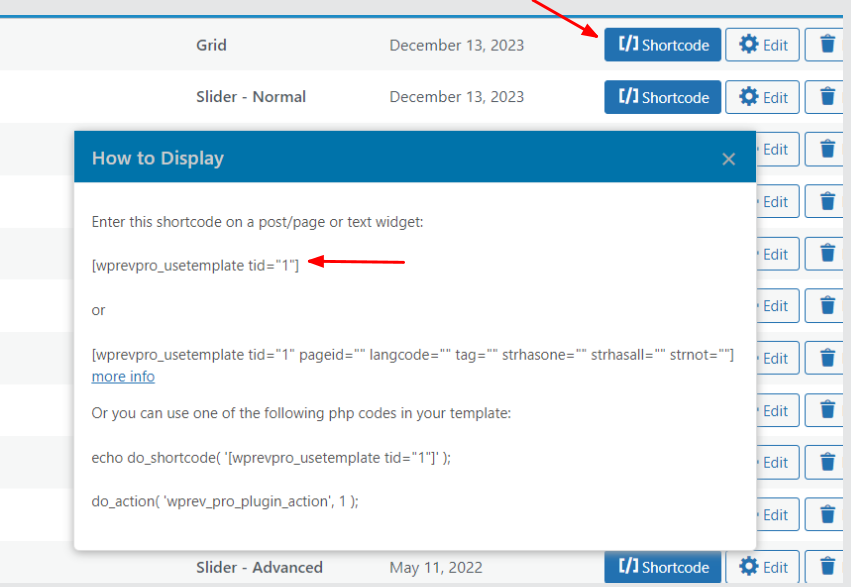
Clik here to view.
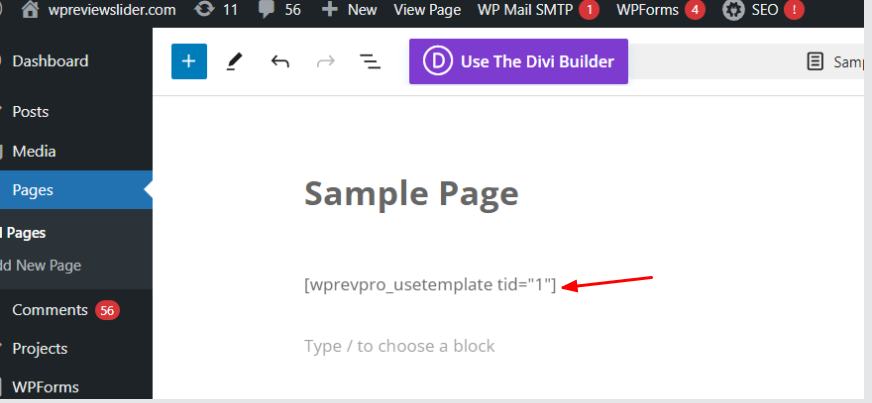
Now when we go view that page it will only show reviews associated with that Page ID.
Clik here to view.

That’s pretty much it. The main thing to remember is setting that initial Post/Page ID when you download the reviews. That allows you to create one review template for all your locations.
Bonus: keep reading if you want to know how to allow people to submit reviews for this location.
3) Add a Review Submission Form to the Page for this location.
Adding a review collection form is pretty simple.
Go to the Forms tab in the plugin and click the Add New Form button.
There are a lot of options for the Form. You can turn off the field you don’t want and even add more. In this example I turned off a couple of the fields and set the form to show on a button click only.
Clik here to view.

Now click save, grab the shortcode, and add it to WordPress page.
Now I have a Leave a Review button on my page, that when clicked slides down the form so you can leave a review.
Clik here to view.
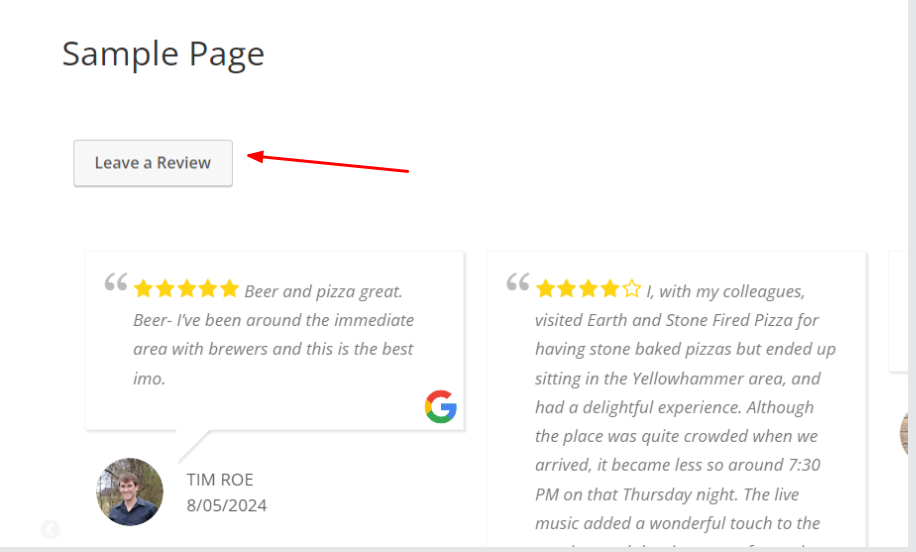
Like so…
Clik here to view.
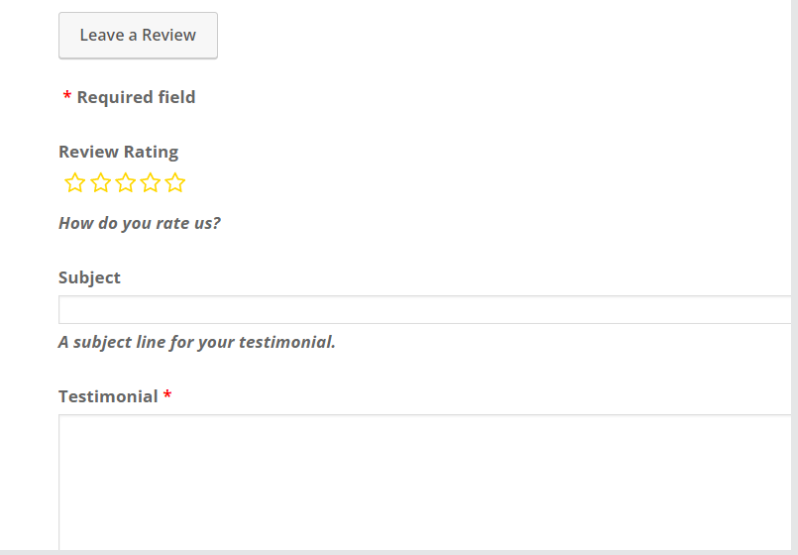
What’s great about this review form is that reviews left will automatically be associated with this Page ID. So they will be mixed in with the Google reviews that I downloaded earlier!
Bonus experimental feature:
Recently I added an experimental download feature under the Tools menu in the plugin. Basically it will try to automatically set up the download review sources for you based on a Google Place ID that is saved as a custom option on the Post/Page.
If you go to the Tools page in the plugin and scroll down you will see this Tool…
Clik here to view.

The important thing to remember is for this to work you must have the Google Place ID saved in a custom field for each page on your site. The plugin will search for that custom field, grab the Google Place ID, setup the download options in a new download form, then download the reviews and associated them with that page/post ID.
The post How to create a directory site with reviews using Google Places API and WordPress first appeared on wpreviewslider.com.